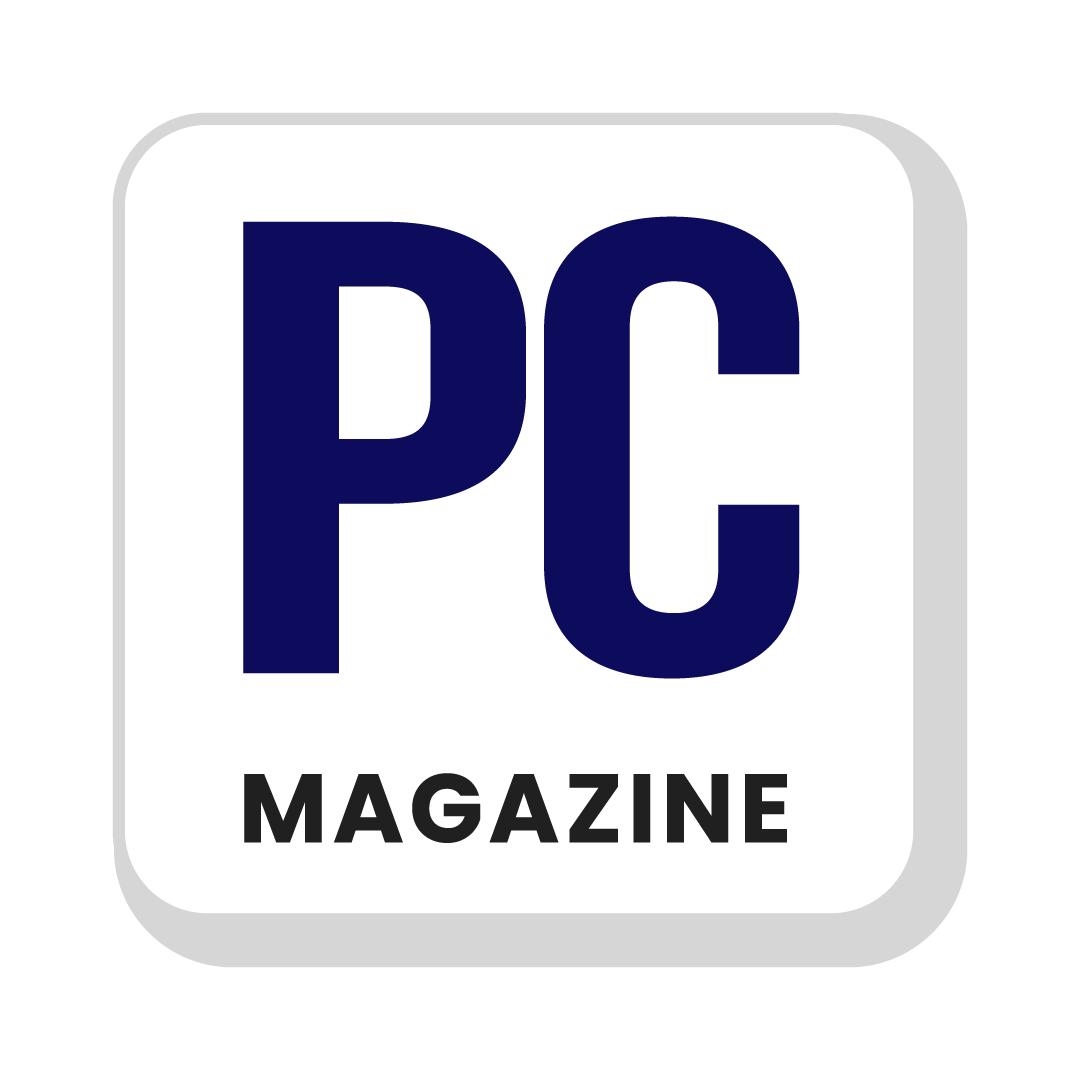Keeping your online accounts safe is essential because of the many cyber threats out there. Two-factor Authentication is like attaching a smarter lock to your accounts, not just a password. It asks you to protect yourself by using two different things, like a password and your phone. This makes it much stronger for bad folks to move into your accounts, even if they know your password. With 2FA, getting into your account needs more than just a password. That helps stop sneaky tricks like pretending to be you or trying many passwords. In this blog post, you will learn how to use Two-Factor Authentication to keep your online accounts safer.
Two-Factor Authentication Defined
Two-Factor Authentication is like having double security to make sure it is you logging in an account. Instead of just typing your password, it sends a special code to your phone or an app. This code is like an extra key to open the door to your account. It makes sure only you can get in. MFA adds even more layers of safety by asking for two or more ways to prove it’s you trying to access your account. It might ask for your password, fingerprint scan, or a code sent to your email. These extra steps make it even stronger for anyone else to get into your account, keeping your stuff safer.
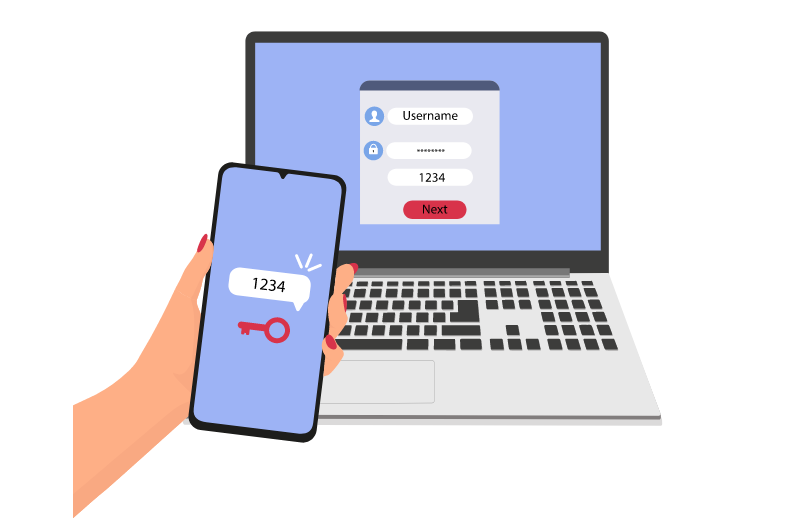
Types of Two-Factor Authentication Methods
- Massage Verification is when a special code is sent to your phone by text. It’s an easy method to add security, but it’s unsafe because someone could trick the phone company into giving them your number.
- Authenticator Apps, like Google Authenticator, give you codes without needing the internet. They’re safer than SMS because they’re harder to trick, but you must set them up on your phone.
- Hardware Tokens, such as YubiKey, are physical devices that give you codes. They’re secure because they’re not online, but they can be expensive and easy to lose.
- Biometric Authentication uses things like your fingerprint to check if it’s you. It’s simple and safe, but you need the right device, and someone could risk stealing your fingerprint.
- Backup Codes are special codes you keep just in case your main source of logging in does not work.
Enable 2FA on Your Accounts
- Go to your account settings to add extra security to your online accounts. Look for options like “security” or “privacy.”
- Find where it says “two-factor authentication” or “2FA.” Choose how you want to verify your identity, like getting a code by text message or using an app.
- Follow the steps to set it up.
Make sure to save any backup codes in a safe place. Test it by logging out and then back in. Keep your devices safe, update your contact info, and consider using special app passwords. Check your security settings regularly and learn about staying safe online. This extra step makes it harder for others to access your accounts.
Verify Your Identity
To prove you are the right person for the account, you have to show that you’re the one who owns or manages it. This means doing things only you should know or can do. For example, you may need to enter a code sent to your phone or email, answer questions only you know, scan your fingerprint or face, or confirm details about your account. Verifying your identity ensures only the right user can enter the account. It adds another layer of security to stop others from getting in without permission or doing something shady.
Backup Codes
Backup codes are like extra keys for your online accounts. You get these special codes when you go after two-factor Authentication (2FA). If you can’t use your usual 2FA way, like your phone or an app, you can use backup codes to log in instead. Keep them in a secure folder or write them down where no one else can see them. Backup codes are helpful if you lose your phone or can’t use your usual 2FA way. So, keep them safe because they’re like a backup plan to protect your accounts.
Test It Out
Once you go after two-factor Authentication (2FA) for your accounts, checking if it works is important. Log out of your account and try logging back in. You must enter a code from your 2FA method, like a text message or an app. This check ensures that you can get into your account with 2FA. If you have any problems, check your settings and make sure you set up 2FA right. Testing 2FA helps you feel calm because you know your account is safe, and you can get in easily when needed.
Keep Your Devices Secure
Use strong passwords or fingerprint/facial recognition to keep your devices safe. Keep your software updated to stay safe from new threats. Be careful about downloading apps or clicking on links from strangers. Install antivirus software and turn on firewalls for extra safety. Avoid using public Wi-Fi because hackers can easily access your device. Protect your data by encrypting it and only utilize secure internet connections. If you lose your device, ensure you can find it or delete its data from afar. These steps will help keep your things safe and prevent others from entering your devices.
Update Contact Information
Check that the contact details for your accounts are current. This means your email and phone number. If you change your email or phone number, immediately update them in your account settings. Correct contact info is important to reset your password or get important messages about your account. It can also help you get back into your account if you ever need help. So, ensure your contact info is always right to keep your accounts safe and make sure you get everything important.
Use App-Specific Passwords
Some websites provide special passwords just for certain apps or gadgets. These passwords are separate from your main one and let you log into your account safely using those apps or gadgets. They’re useful for apps that don’t directly work with two-factor Authentication (2FA). Once you make one of these passwords, you only need to type it once for each app or gadget. If you ever stop using the app or gadget, you can cancel its access without affecting your main password. These special passwords help keep your account safer by only allowing access from certain apps or gadgets.
Regularly Review Your Security Settings
It’s a good idea to look at your security settings regularly. This means checking the choices that keep your account safe. Make sure your settings are still what you want and that nobody changes them without you knowing. You should change your password or add extra safety things. By checking your security settings often, you can stop hackers and other bad stuff from getting into your account. It’s like ensuring your house’s locks are working okay to keep it safe. So, keep watching your security settings to stay safe online.
Stay Informed
Make sure to keep learning about what’s happening. This means knowing the newest news and info. Learn about new things that can help you stay safe online. Stay informed about ways hackers might try to get into your accounts. Follow trusted places for tips and advice on staying safe online. By staying informed, you can save yourself from online troubles and know what to do if something bad happens. It’s like checking the weather forecast so you know what to look for. So, keep learning and staying informed to stay safe online.
Our Concluding Remarks
Adding Two-Factor Authentication (2FA) makes your online accounts much safer by adding extra security. You can use methods like getting a code by text, using special apps, or using your fingerprint. Also, keeping backup codes and checking security settings helps a lot. It’s important to keep your devices safe, update your contact info, and use special passwords for different apps. Doing these things makes it harder for bad guys to get into your accounts, and you can feel more confident using the internet.