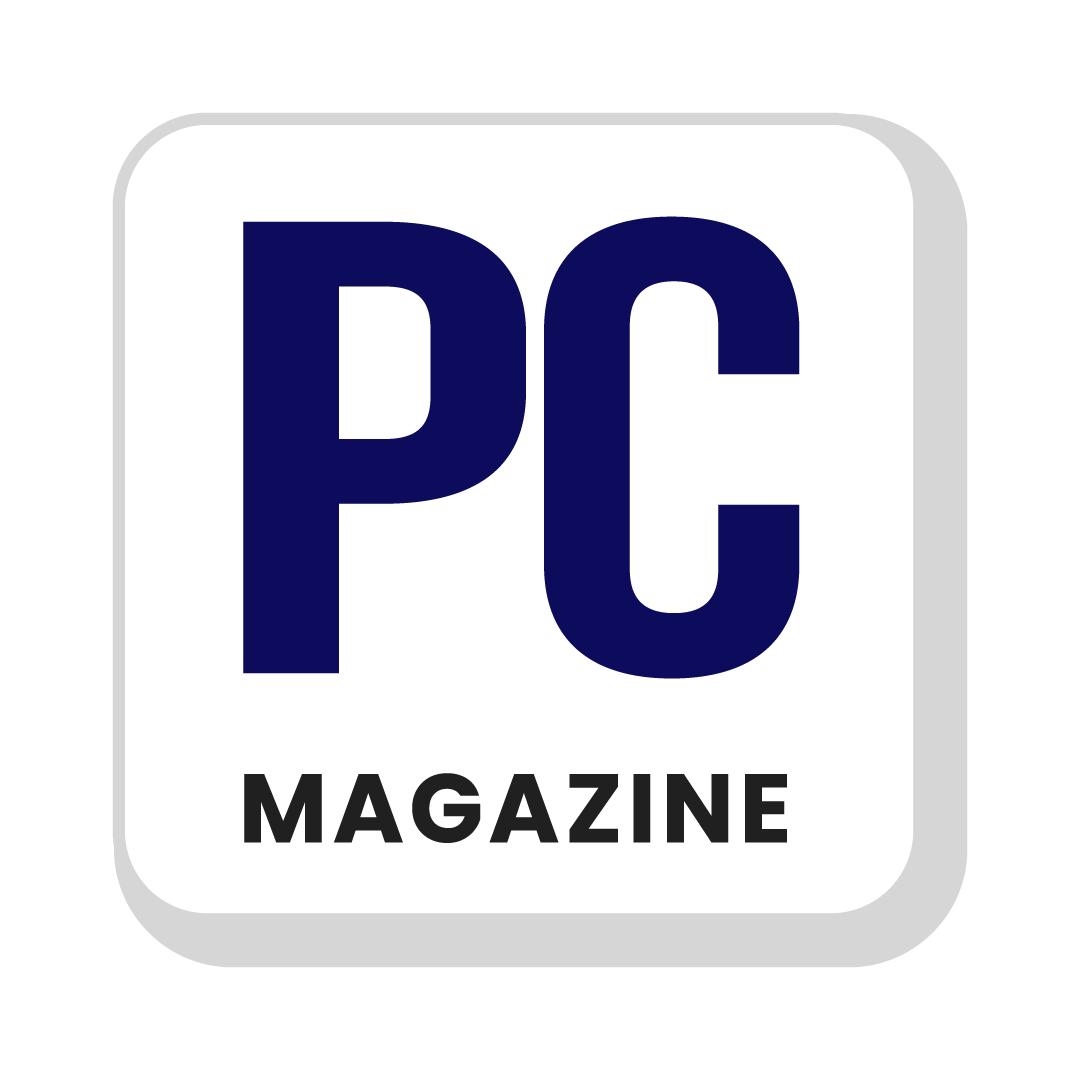Are you looking for methods on how to connect airpods with any laptop easily?
Well this how-to guide will teach you about how you can connect your existing earphones to your laptop with the help of Bluetooth connectivity.
These buds can easily be connected to multiple devices if it supports Bluetooth connectivity. So that you can easily listen to podcasts, participate in a video conference and more via connecting them effectively to your laptop.
Bluetooth connectivity allows you to connect Earphones to multiple devices whether it is laptop, PC, or Android smartphones. This guide will take you to multiple procedures on how to connect AirPods to laptop.
How to Connect AirPods to Laptop with Windows OS?
You can connect these AirPods with Windows laptop by using Bluetooth connectivity feature. You will not need to buy another AirPod in order to connect with other devices. These are the instructions to connect them to laptop by using Bluetooth feature:
- Put the earphones out of the charging case.
- Wait for some seconds.
- Make sure these are charged more than 20%.
- Open Settings from your Windows laptop.
- Open Devices > Bluetooth & other Devices
- Turn on the Bluetooth.
- Press and hold the button present on the AirPod’s case.
- Wait for some seconds to turn the indicator light into white color.
- The device will show up in the section of Available Bluetooth devices.
- Click on it and it will be connected to your laptop.
Also Read: Samsung S24 Ultra Review- Feature and Price Details
How to Connect AirPods to Laptop with MacOS?
You should verify that your device’s MacOS is up to date or not. Otherwise, if you do not upgrade the operating system’s version, these earbuds won’t connect with it. The instructions are given below:
- Open the System Preferences from your desktop.
- Click on the Bluetooth icon.
- Open the case of the earbuds and do not put them out.
- Press the button on the earbud case and hold it.
- Start waiting for the device to show up in the Macbook.
- Click on that device to connect with it.
How to Remove AirPods from your Windows Laptop?
- Click on Start menu.
- Open Settings from it.
- Select Devices.
- Click on Bluetooth & Devices.
- Find the AirPod device that is connected to your laptop.
- Click on Remove Device which is present under the device name.
Tips on How to Connect AirPods to Laptop
- The earphones must be fully charged and within reach so that it can easily be connected to your laptop.
- You can enable the pairing mode of these earbuds by opening its cover and press the button for few seconds.
- In case you are having connectivity problems connecting them with laptop, try restarting it.
- Earbuds provide multiple customization options from which you can make changes according to your choice.
- You need to remove the other devices that are connected to your laptop to connect AirPods properly with it.
Final Verdicts
If your laptop supports Bluetooth connectivity feature then you can connect every AirPod to it. You need to consider this factor while buying one for your device and make sure that it can easily be connected to other devices if needed. You can also use your Apple Earbuds on as many devices you like.
These can easily be connected to Android smartphones also. This eliminates the need to purchase another pair just to use for the laptop. The procedures discussed above in this guide are very helpful in pairing these gadgets via Bluetooth with ease.
FAQs
How to enable pairing mode of my earphones?
Press and hold the button of your earbud’s case located at the back until the white light starts flashing.
How to Connect Earbuds to a Macbook?
You can connect these from the system preferences and enabling Bluetooth from it.
My Earphones are not Connecting to my Laptop?
Try to restart both devices and the problem will be solved.