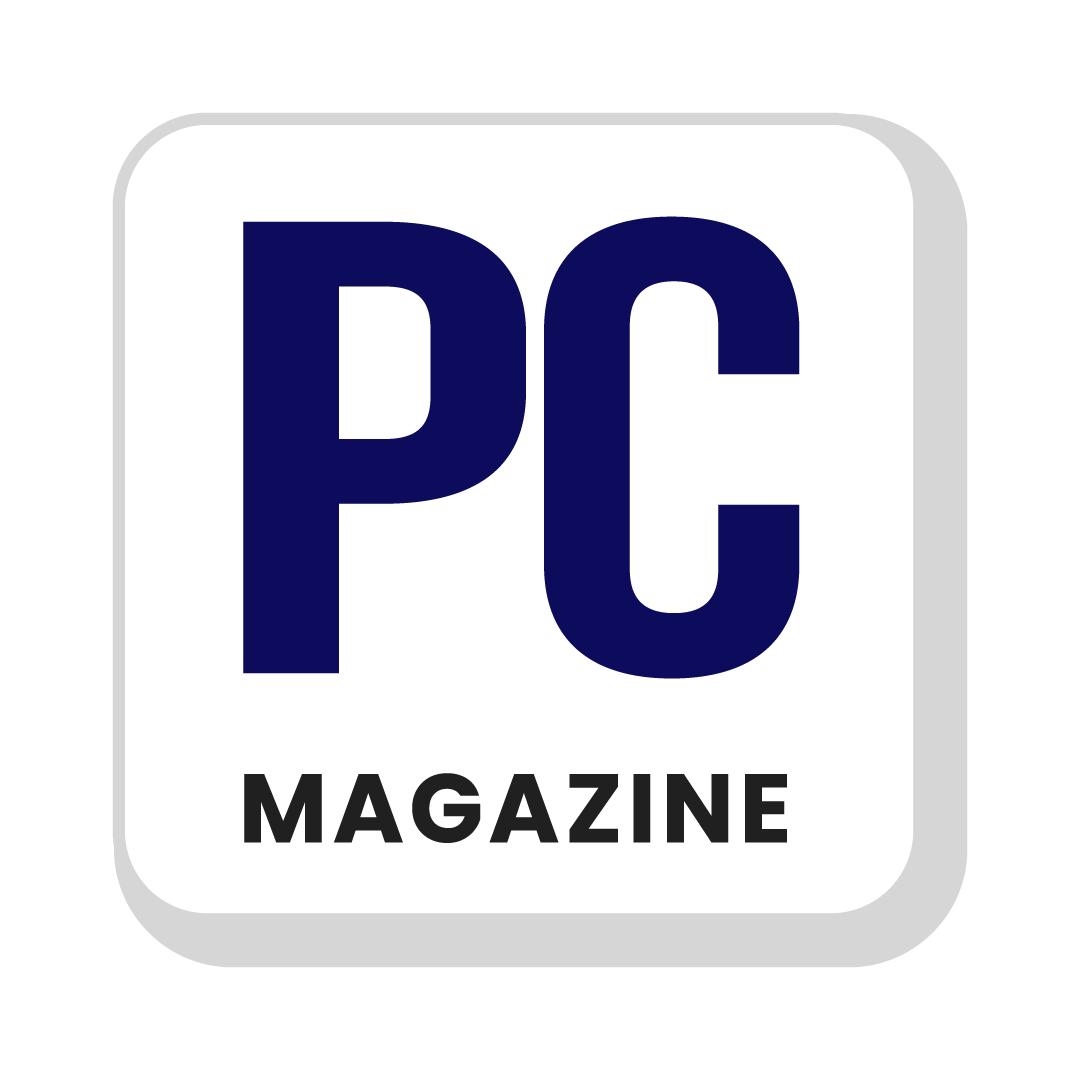Are you looking to watch a movie or play games on a bigger screen?
Android devices provide a screen mirroring feature from which you can connect your mobile phones to a Windows PC to improve the viewing experience. The process of connecting the mobile device to laptop was extremely difficult in the past, but now it is easy.
Sometimes Android devices minimize the visual effects of an excellent movie that users hate the most. A screen mirroring feature allows you to watch and enjoy your favorite movies on a bigger screen rather than a mobile’s screen. There are multiple Android applications available from which your mobile screen is shared with PC. This guide is going to cover all the screen sharing methods in it. So, stay connected with us.
How to Mirror Android Screen on a Windows PC?
There are multiple applications available from which you can mirror Android screen on a PC. These are beginner friendly applications that allow you to share your smartphone’s screen to your laptop. Here are the methods to mirror the screen on a Windows PC:
Method 1: AnyMirror
You can easily connect your Android phone to a computer from which you can easily control the smartphone’s screen. You can connect multiple phones and tablets by using this application. Here are the stepwise instructions to share the screen of your mobile phones with a computer:
- Download and install this application on PC and Android.
- Open the AnyMirror app on the computer.
- Select Screen Mirroring and Click on OK.
- Connect your smartphone to Windows via USB cable.
- The screen of the Android phone will be mirrored in this application.
Method 2: ApowerMirror
In case of premium subscription, this application allows you to connect over three Android devices at once. If you install this application, then you will be able to play Android games on PC and share files from one device to another. You can effectively mirro Android screen from this app. Here are the stepwise instructions:
- Download and install this application on your Android phone and PC.
- Connect your mobile device to the computer with a “USB cable”.
- Open this application on both devices.
- Click on the “Start Now” button and both devices will be mirrored with each other.
Method 3: AnyMiro
This application delivers 4K resolution without lags and offers a response time of 10ms. It can easily be integrated with other streaming tools such as OBS and Stream Labs. Here is a procedure on how to share your mobile’s screen by using this application:
- Download and install this application on your computer and Android phone.
- Connect your Android phone and PC with the same Wi-Fi network.
- Open the application on both devices.
- Select Wi-Fi network from phone and then choose the computer’s name.
- The screen will be mirrored after a few seconds.
Tips Related to Screen Mirroring
- We should make sure to first verify that the smartphone is compatible with screen mirroring.
- A password protected Wi-Fi network allows you to establish a secure screen mirroring.
- Restart the device if you are facing problems with screen mirroring.
- Check your mobile’s audio settings so that the sound can transfer correctly while screen mirroring.
- Some applications allow you to share the screens of multiple devices with your PC.
Closing Remarks
Screen mirroring feature is highly beneficial for those users who want to enjoy video streaming and play Android games on larger screens. We have mentioned some best applications in this guide from which you can easily mirror Android screen with a PC.
Gamers can easily share their Android phone’s screen to PC for better gaming experience. These applications are beneficial for team members to work collectively on a specific task. You can also use this feature to deliver presentations to others from mobile.
FAQs
What devices support screen mirroring?
There are multiple devices that support screen mirroring such as smartphones, TVs, tablets, and other streaming devices.
Is it possible to share the screen of multiple devices at the same time?
Yes, many applications allow you to share the screens of multiple devices simultaneously.
Is screen mirroring secure?
You can share the screen of your mobile device securely if it is connected with a password protected Wi-Fi network.